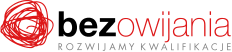Why you should take this training?
Participants will learn to work with Outlook, configure e-mail settings, send and receive e-mail. Moreover, they will get to know how to better manage contacts, time and tasks to be completed.
Who is it for?
The training is intended for those who want a quick and easy boost to enhance their work with the Outlook e-mail client. The knowledge gained on the course will come in handy for any office job.
Having completed the training, each participant will be able to:
- Quickly receive, send and sort e-mails.
- Set up their own e-mail address,
- Configure the most popular e-mail client on a PC.
- Keep track of upcoming meetings, tasks and deadlines by using the calendar and tasks modules.
- Keep phone, e-mail address and home address data of selected persons.
- Create rules to organise correspondence.
- Protect e-mail against malware attacks
Agenda of the training:
I. Introduction to the use of e-mail:
- Using e-mail
- Getting to know the layout and functions of the software
- Menu and toolbars
- E-mail folders
- Inbox
- Outbox
- Creating one's own structure and folders
- The spam issue
- E-mail categories
II. Calendar:
- Using the calendar
- Using the views
- Taking deadlines into account
- Sharing calendars
- Delegating tasks and managing external calendars
III. Contacts:
- Adding a new person
- Sending a business card
- Dividing into groups
- Sending a business card in a vCard format
- Searching for contacts
- Exporting and importing data
IV. Tasks:
- How to use tasks in Microsoft Outlook
- What are the merits of organising categories
- Delegating tasks
- Using filters
V. Notes:
- How to use the notes module to remember about ongoing matters
- Dividing by groups of importance
- Notes on the desktop
- Customising the view
VI. Configuring e-mail:
- Setting up one's own e-mail account
- What are the merits of SMTP and POP3
- Using several accounts on one computer
- Creating a personal signature
- Setting automatic answering
- How to make Outlook save messages on the server
- Archiving old messages
VII. Creating rules and alerts:
- Rules: how to make your e-mail interactions more enjoyable and faster
- Moving messages to a specific sender to selected folders
- Getting rid of spam
- Automatic replies