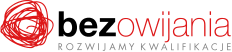Why you should take this training?
The training is designed to demonstrate the possibilities provided by Microsoft Word using real-life examples. Participants will gain the skills allowing them to smoothly navigate the Microsoft Word environment and to use a wealth of options to enter, edit and process data collected as text documents.
Who is it for?
The training is intended for those who are new to working with Microsoft Word or who use the software only to a limited extent. The training is designed for employees whose jobs require them to create, edit and conversantly use text editing software.
Once they complete the training, participants will have the following skills:
- move smoothly in the word processing environment and present text on screen using appropriate views,
- open, save and close files,
- improve the clarity of on-screen information by using formatting:
- Fonts,
- Paragraph,
- Styles.
- use tables and columns to present data on the screen in a well-structured manner,
- edit graphics so as to make the information presented more attractive,
- prepare and print documents.
Agenda of the training:
I. Working with Microsoft Word – the basics:
- Using Microsoft Word
- Starting and ending work with the word procesor
- Software working environment and navigation
- Basic concepts
- Interface description
- Creating, saving and closing documents
- Starting the programme
- Creating a new workbook
- Saving a file
- Closing the application
- Opening and viewing existing documents
- Opening and viewing one or more documents
- Navigating between open documents
- Views
- Choosing the right view for the task
- Changing document view
- Changing the zoom
- Using Help function
II. Working with text:
- Entering and editing data
- Entering text
- Entering special characters and symbols
- Previewing special characters in a document
- Text selection methods
- Changing the placement of text fragments
- Copying and pasting text within one or more documents
- Moving text within one or more documents
- Deleting text
- Editing data
- Inserting new characters and words
- Replacing existing characters and words
- Undoing and redoing commands
- Finding and replacing text
- Finding a text fragment
- Replacing words
- Running verification and spell check
- Running spell check and grammar check
- Autocorrect options
- Finding the most suitable words
- Adding words to the dictionary and managing the dictionary of acceptable words
III. Changing the layout of text and paragraphs:
- Text formatting
- Font settings
- Text case settings
- Word splitting
- Copying formatting
- Paragraph formatting
- Formatting characters
- Paragraph formatting buttons
- Paragraph indentation
- Line and paragraph spacing
- Text alignment
- Paragraph border
- Line and page division
- Tabs
- Creating and modifying lists
- Bullet points and numbered lists
- Multi-level lists
- Changing bullet marks
- Using styles to define the layout of characters and paragraphs
- Defining a style
- Creating a new style
- Modifying an existing style
- Deleting a style
IV. Presenting information in tables and columns:
- Creating and modifying tables
- Creating tables
- Entering and editing text
- Selecting chosen table components
- Adding and deleting rows, columns and cells
- Changing the parameters of all or part of a table
- Sorting tables
- Selecting border styles
- Adding shading to table cells
- Repeating a table header on successive pages
- Adding and changing table captions
- Autoformatting tables
- Operations performed on table data
- Inserting text before a table
- Formatting text in columns
- Inserting newspaper-type columns
- Column parameter settings
V. Using graphic elements in the document:
- Creating diagrams
- Inserting and modifying pictures and images
- Inserting an image from a file
- Drawing and modifying shapes
- Inserting Clipart objects
- Creating and customising WordArt objects
- Inserting and editing charts
- Chart settings
- Changing the layout of a chart
- Importing data into a chart
- Inserting a text field
- Position of the drawing relative to the surrounding text
- Marking graphical elements
- Moving and rotating objects
- Resizing charts, pictures and images
- Inserting signatures of graphic elements
- Deleting graphics
VI. Document settings and printing:
- Changing the layout of a document
- Specifying the layout of a document using a template
- Changing the background of a document
- Changing the document theme
- Document settings
- Header and footer
- Page numbering
- Date and time
- Displaying the document plan
- Page settings
- Division of the content of the document
- Into individual pages
- Into sections
- Printing documents
- Document print preview
- Document printout