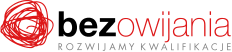Why you should take this training?
The training is designed to demonstrate the possibilities provided by Microsoft PowerPoint to present information to an audience. The participants will learn to design slides and entire presentations so as to highlight and convey key content in an engaging and thought-provoking way.
Who is it for?
The training is intended for Employees who work or would like to work in Microsoft PowerPoint environment, whose job requires aggregating and presenting information to audiences or preparing materials for presentations.
Following the training, participants can:
- smoothly navigate the Microsoft Office PowerPoint environment, open, save and close files,
- adapt the way the on-screen information is presented to the content and data being conveyed,
- insert and modify graphic elements in a presentation,
- use developed patterns of slide transition.
Agenda of the training:
I. Working with the application – the basics:
- Introduction to PowerPoint
- Opening, viewing and saving presentations
- Software interface
- New presentation – where to start?
- Creating a new empty presentation
- Creating a presentation from a template
- Creating a presentation based on the content creator
- Creating a photo album
- Creating slides and modifying slides
- Slides based on prepared layouts
- Slides from another presentation
- Speaker's notes – how to remember more
- Saving a presentation using a password
II. Working with text:
- Inserting and editing text
- Formatting fonts and paragraphs
- Tabs
- Running a spell check
- Creating an outline
- Inserting an outline from Microsoft Word
- Thesaurus
III. Project templates:
- Why use project templates?
- Use of a project template
- Modifying the template
- Template versus slide template
- Creating and modifying existing colour schemes
- Custom Background
- Creating custom presentation template
- Adding a new presentation to the content creator
IV. Using graphics in presentations:
- Using AutoShapes
- Inserting AutoShapes
- Modifying and combining AutoShapes
- Aligning and arranging shapes in a presentation
- Grouping and reordering shapes
- Action buttons
- ClipArt: graphics without loss of quality
- Inserting ClipArt
- Modifying ClipArt
- Organising clips
- WordArt
- Raster graphics
V. Tables, charts and diagrams:
- Inserting and formatting charts
- Internal chart
- External chart
- Inserting and formatting diagrams
- Working with tables
- Internal tables
- External tables
- SmartArt graphics
VI. Multimedia nature of the presentation: sounds and animations:
- Custom animation
- Slide animation
- Animation scheme
- Adding sounds to your presentation
- Narrative in presentation
VII. Presentation printing and data exchange:
- Print preview and settings
- Notes
- Header and footer
- Exporting presentations to Word
- Summary slide
- Hyperlinks
- Saving a presentation as a web page
- Saving a presentation in PDF format using OpenSource tools
VIII. Preparing the presentation for the show:
- Slide Show view command
- Non-standard shows
- Presenter View
- Some practical tips for running the show
- Determining the duration of presentations
- Hiding a slide
IX. Speeches versus presentation:
- 1. How to
- 2. Preparing a speech
- 1. Determining the purpose of a presentation
- 2. Adapting form to content
- 3. The four P’s rule
- 1. Plan
- 2. Prepare
- 3. Practice
- 4. Present
- 4. How to make a speech?