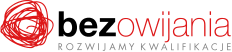Why you should take this training?
The training is designed to demonstrate the possibilities provided by Microsoft Word using real-life examples. Participants will learn to track changes in document versions sent between computers, compare documents with each other, use standardised forms to create surveys and send out customised content using a bulk mailing tool. The training provides a clear-cut and user-friendly guidance through the process of creating and using a Microsoft Word e-mail client account.
Who is it for?
The training is intended for Employees who already work in the Microsoft Word environment and who want to broaden the spectrum of options used in the programme, share and track changes in documents and Microsoft Word to send customised content.
Having completed the training, participants will have acquired the following skills:
- successfully managing document versions using comments and changes made by other users of the document,
- comparing and merging large documents with the possibility of locating the changes made,
- using a modern tool to improve information flow,
- preparing surveys in the form of forms to simplify the collection of information,
- changing e-mail settings on their own computer using Microsoft Outlook,
- printing envelopes and letters and send bulk e-mails while maintaining proper forms and polite expressions,
- using styles for formatting fonts and paragraphs,
- using automatic lists of contents, graphics and charts in the documents created
- dividing the document into sections so as to allow for applying a different formatting to each section of the document.
Agenda of the training:
I. Introduction and recapitulation of key information on the efficient use of Microsoft Word:
II. Introduction and recapitulation of key information on the efficient use of Microsoft Word:
- Tracking document changes
- Tracking changes during editing
- Deactivating change tracking
- Changing the layout of tracked changes
- Inserting and displaying comments
- Inserting comments
- Showing and hiding comments
- Deleting comments
- Changing the layout of tracked comments
- Protecting documents
- Protecting documents with a password
- Protecting documents against editing and formatting changes
- Deleting personal or hidden information
- Sending a document for review by e-mail
- Comparing and merging documents
III. Creating web documents:
- Creating and modifying web documents
- Previewing the layout of a Word document as a web page
- Converting an existing Word document into a web page
- Hyperlinks
- Inserting a hyperlink
- Determining how linked pages are displayed
- Modifying a hyperlink
- Using Word documents on the web (version 2010)
- Creating Word documents with no software installed on the computer
- Storing document online using SkyDrive
- Managing access to files uploaded to the Internet using SkyDrive
- Creating a blog using Word documents
IV. Using forms:
- Creating forms
- Entering fixed data
- Inserting and specifying properties of various types of form fields
- Modifying a form
- Changing the default formatting of a form
- Inserting graphical elements
- Changing field properties
- Protecting a form
- Using forms
- Testing a prepared form
- Printing and sending forms
V. Bulk mailing and address labels:
- Using bulk mailing
- Letter determination and display
- Starting editing from the currently used document
- Starting editing from a template
- Starting editing from any existing document
- Determining variable elements in bulk mailing
- Creating or locating a variable data source
- Selecting the list of addressees
- Drafting a letter
- Writing fixed content
- Inserting bulk mailing fields
- Viewing and customising individual letters
- Viewing individual letters
- Editing final settings for the recipient list
- Merging letters
- Customising individual letters
- Printing letters
- Saving merged letters
- Preparing and printing individual address labels and letter envelopes
- Attaching information to envelopes or labels
- Customising envelopes and labels
- Printing or saving envelopes and labels
VI. Configuring and using Microsoft Outlook:
- Types of e-mail account configuration methods
- Setting up an e-mail account in Microsoft Outlook
- Organising e-mails within the account
- Creating folders to store messages
- Moving historical messages to folders
- Creating rules for new messages
- Organising contacts
- Creating contacts
- Sending contacts in a message
- Creating contact lists
- Organising working time using Microsoft Outlook
- Using tracking flags
- Using calendars
- Creating tasks
- Reminders
VII. Managing large documents:
- Inserting bookmarks and cross-references
- Using bookmarks
- Using cross-references to document elements
- Inserting automatic page numbering
- Inserting footnotes and endnotes
- Adding footnotes or endnotes
- Changing the position of footnotes
- Viewing and printing footnotes
- Converting footnotes to endnotes and vice versa
- Numbering of footnotes
- Creating and modifying lists
- Creating a table of contents
- Creating a list of illustrations
- Changing the layout of lists
- Updating lists
- Deleting lists
- Generating and editing an index
- Marking index entries
- Inserting an index
- Changing the layout of the index
- Deleting an index
- Summarising a document
- Document properties
- Text statistics
- Document Auto Summary