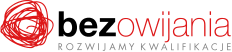Why you should take this training?
The training is designed to demonstrate the possibilities provided by Microsoft Excel using real-life examples. Participants will gain the skills allowing them to smoothly navigate the Microsoft Excel environment and to use a wealth of options to enter, edit and process data collected as spreadsheet files.
Who is it for?
The training is intended for those who begin their journey with Microsoft Excel, who use the program to a limited extent only, and those who want to consolidate their knowledge based on practical examples. It is designed for employees whose job requires them to create numerical data sets, analyse them and draw logical conclusions.
Having completed the training, the participants will be able to:
- Navigate the spreadsheet environment and identify its uses,
- Save, close and open files,
- Enter data into worksheet cells using easy-to-use keyboard modes, dragging methods as well as relative and absolute addressing,
- Make the sheets look better and easier to read by using direct and conditional formatting,
- Apply the chart type best suited to a specific data range,
- Create and delete sheets,
- Readily find the information needed by using filtering, sorting and other database-related tools.
Agenda of the training:
I. Working with the sheet – the basics:
- Definition of a spreadsheet using MS Excel as an example
- Using spreadsheets
- Complex calculations
- Presenting charts
- Databases
- Data analysis
- A starting point for new fully functional applications
- Software working environment and navigation
- First steps:
- Starting the programme
- Creating a new workbook
- Saving a file
- Closing the application
II. Generating content:
- Entering and editing cell contents
- Entering data into a cell
- Selecting cells
- Keyboard modes
- Entering data into multiple cells
- Paste Special command...
- AutoComplete
- Fill Series
- Creating Named Ranges
- Deleting data
- Data search
- Inserting and adjusting graphics
- Relative and absolute cell addressing
- Basic functions
- Basic software options
- Customising the view of the software window
- Inserting and editing comments
- Undoing changes
III. Formatting:
- Cell formatting
- Numbers
- Alignment
- Font
- Framing
- Patterns
- Formatting rows and columns
- Formatting the sheet
- Autoformatting
- Styles
- Copying formats
- Introduction to conditional formatting
IV. Charts:
- Using charts
- Basic chart types
- Custom chart types
- Combining chart types
- Formatting charts
- Formatting charts
- Data series
- Labels
- Chart scale
- Customising charts
- Adding a Trendline
- Making a chart based on several tables
- Using diagrams
- Types of diagrams
- Inserting and editing diagrams
V. Working with the sheet:
- Creating a new workbook from a template
- Inserting and deleting Sheets and Charts
- Inserting and deleting cells
- Hiding and showing columns and rows
- Merging cells
- Moving cells and sheets
- Inserting and modifying links
- Data preparation and printing
- Saving files using appropriate formats
- Organising workbooks into folders
VI. Databases – the basics:
- The concept of a database in Excel
- Filtering data using the Autofilter tool
- Advanced filter
- Data sorting
- Subtotals
- Grouping